Render the Note Form
Now that our container loads a note on componentDidMount, let’s go ahead and render the form that we’ll use to edit it.
 Replace our placeholder
Replace our placeholder render method in src/containers/Notes.js with the following.
validateForm() {
return this.state.content.length > 0;
}
formatFilename(str) {
return str.replace(/^\w+-/, "");
}
handleChange = event => {
this.setState({
[event.target.id]: event.target.value
});
}
handleFileChange = event => {
this.file = event.target.files[0];
}
handleSubmit = async event => {
event.preventDefault();
if (this.file && this.file.size > config.MAX_ATTACHMENT_SIZE) {
alert("Please pick a file smaller than 5MB");
return;
}
this.setState({ isLoading: true });
}
handleDelete = async event => {
event.preventDefault();
const confirmed = window.confirm(
"Are you sure you want to delete this note?"
);
if (!confirmed) {
return;
}
this.setState({ isDeleting: true });
}
render() {
return (
<div className="Notes">
{this.state.note &&
<form onSubmit={this.handleSubmit}>
<FormGroup controlId="content">
<FormControl
onChange={this.handleChange}
value={this.state.content}
componentClass="textarea"
/>
</FormGroup>
{this.state.note.attachment &&
<FormGroup>
<ControlLabel>Attachment</ControlLabel>
<FormControl.Static>
<a
target="_blank"
rel="noopener noreferrer"
href={this.state.attachmentURL}
>
{this.formatFilename(this.state.note.attachment)}
</a>
</FormControl.Static>
</FormGroup>}
<FormGroup controlId="file">
{!this.state.note.attachment &&
<ControlLabel>Attachment</ControlLabel>}
<FormControl onChange={this.handleFileChange} type="file" />
</FormGroup>
<LoaderButton
block
bsStyle="primary"
bsSize="large"
disabled={!this.validateForm()}
type="submit"
isLoading={this.state.isLoading}
text="Save"
loadingText="Saving…"
/>
<LoaderButton
block
bsStyle="danger"
bsSize="large"
isLoading={this.state.isDeleting}
onClick={this.handleDelete}
text="Delete"
loadingText="Deleting…"
/>
</form>}
</div>
);
}
We are doing a few things here:
-
We render our form only when
this.state.noteis available. -
Inside the form we conditionally render the part where we display the attachment by using
this.state.note.attachment. -
We format the attachment URL using
formatFilenameby stripping the timestamp we had added to the filename while uploading it. -
We also added a delete button to allow users to delete the note. And just like the submit button it too needs a flag that signals that the call is in progress. We call it
isDeleting. -
We handle attachments with a file input exactly like we did in the
NewNotecomponent. -
Our delete button also confirms with the user if they want to delete the note using the browser’s
confirmdialog.
To complete this code, let’s add isLoading and isDeleting to the state.
 So our new initial state in the
So our new initial state in the constructor looks like so.
this.state = {
isLoading: null,
isDeleting: null,
note: null,
content: "",
attachmentURL: null
};
 Let’s also add some styles by adding the following to
Let’s also add some styles by adding the following to src/containers/Notes.css.
.Notes form {
padding-bottom: 15px;
}
.Notes form textarea {
height: 300px;
font-size: 24px;
}
 Also, let’s include the React-Bootstrap components that we are using here by adding the following to our header. And our styles, the
Also, let’s include the React-Bootstrap components that we are using here by adding the following to our header. And our styles, the LoaderButton, and the config.
import { FormGroup, FormControl, ControlLabel } from "react-bootstrap";
import LoaderButton from "../components/LoaderButton";
import config from "../config";
import "./Notes.css";
And that’s it. If you switch over to your browser, you should see the note loaded.
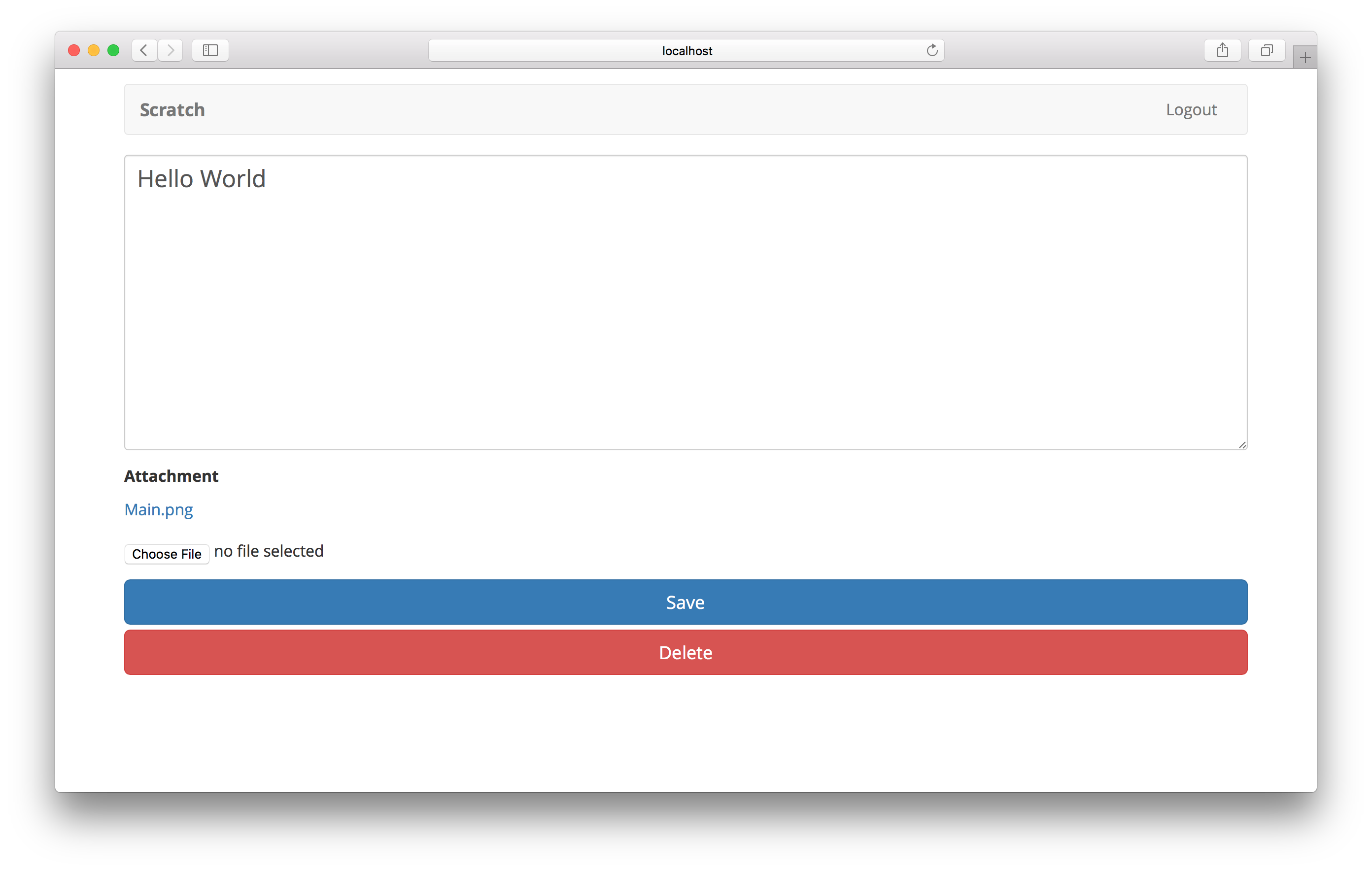
Next, we’ll look at saving the changes we make to our note.
If you liked this post, please subscribe to our newsletter, give us a star on GitHub, and check out our sponsors.
For help and discussion
Comments on this chapter